
Sandra
Specialist @Snap2Pass
· 3 min read
How to Print Same Day Photos at CVS: A Step-by-Step Guide
Need your photos printed in a flash? CVS Photo offers a convenient same-day photo printing service that you can use to quickly get prints of your favorite moments. Here's a casual, step-by-step guide on how to print your photos at CVS and walk out with them on the same day.
Step 1: Access the CVS Photo Website
First, head over to the CVS Photo website. Once you're there, navigate to the "Same Day Pickup" tab. You’ll find a variety of products you can get printed the same day, from standard prints to photo books.
Step 2: Select Your Print Size
Under the "Prints" section, you can choose from several sizes like 4x6, 5x7, 8x10, and more. For this guide, we'll go with the standard 4x6 prints.
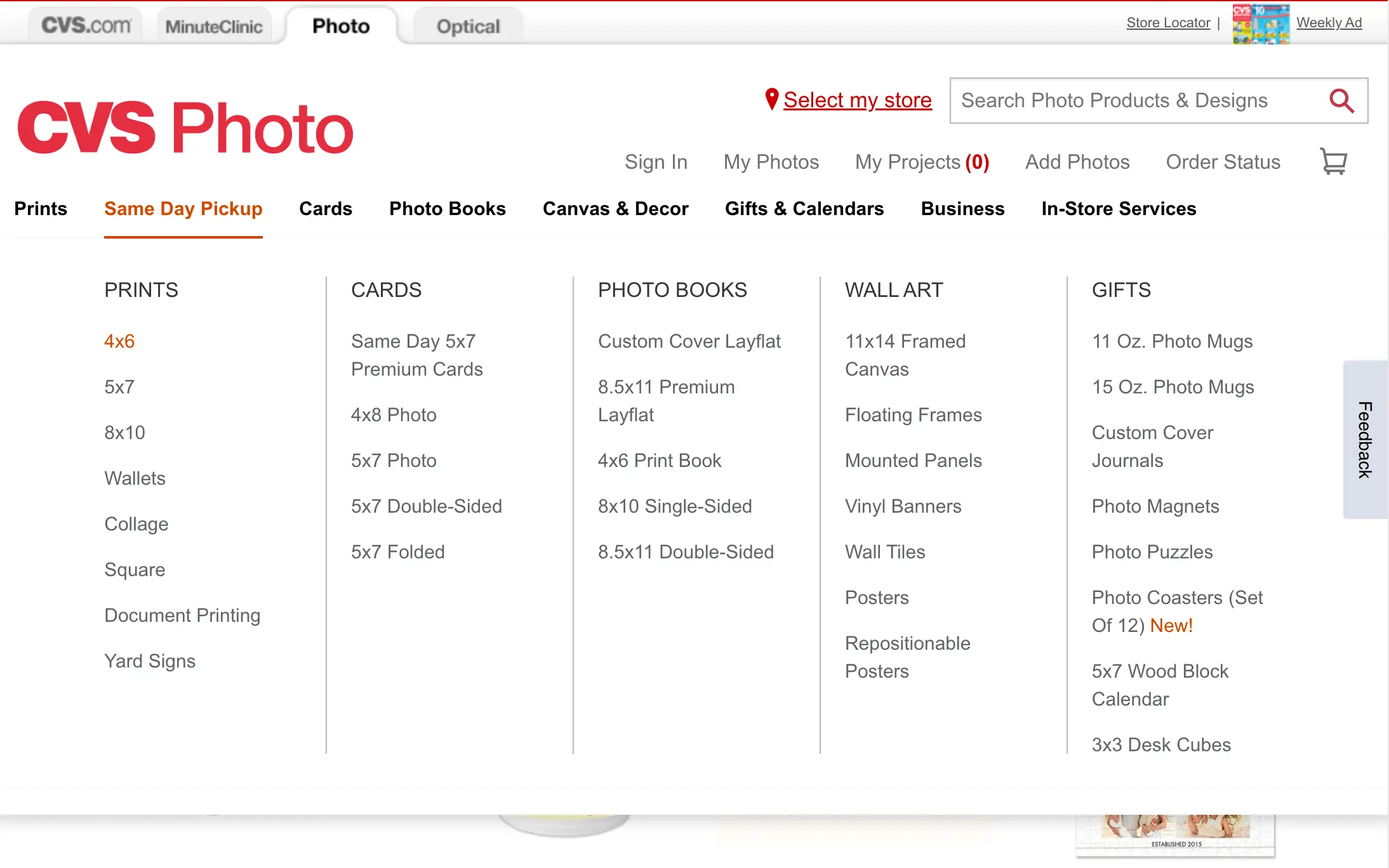
Step 3: Upload Your Photos
Click on "Get Photos" to start uploading your images. You’ll be prompted to either sign in to your CVS account or upload photos directly from your computer or Google Photos. If you don’t have an account, it's quick to create one.
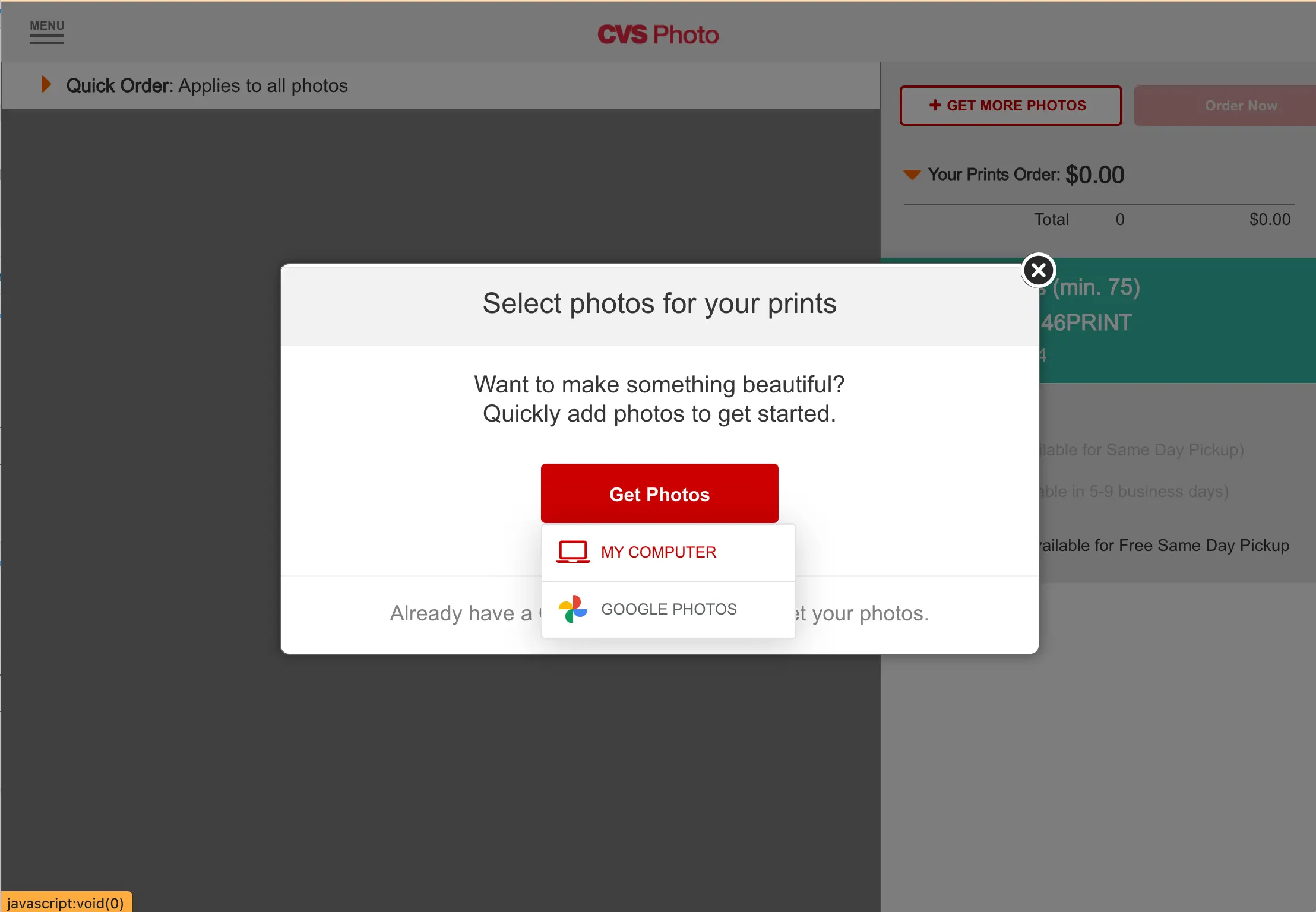
Step 4: Choose Your Photos
After clicking "Get Photos," select the photos you want to print from your computer. Make sure to select the photo file that ends with 'photo-Set.jpg' as it contains a tile of 4 photos. This ensures you get the correct print layout.
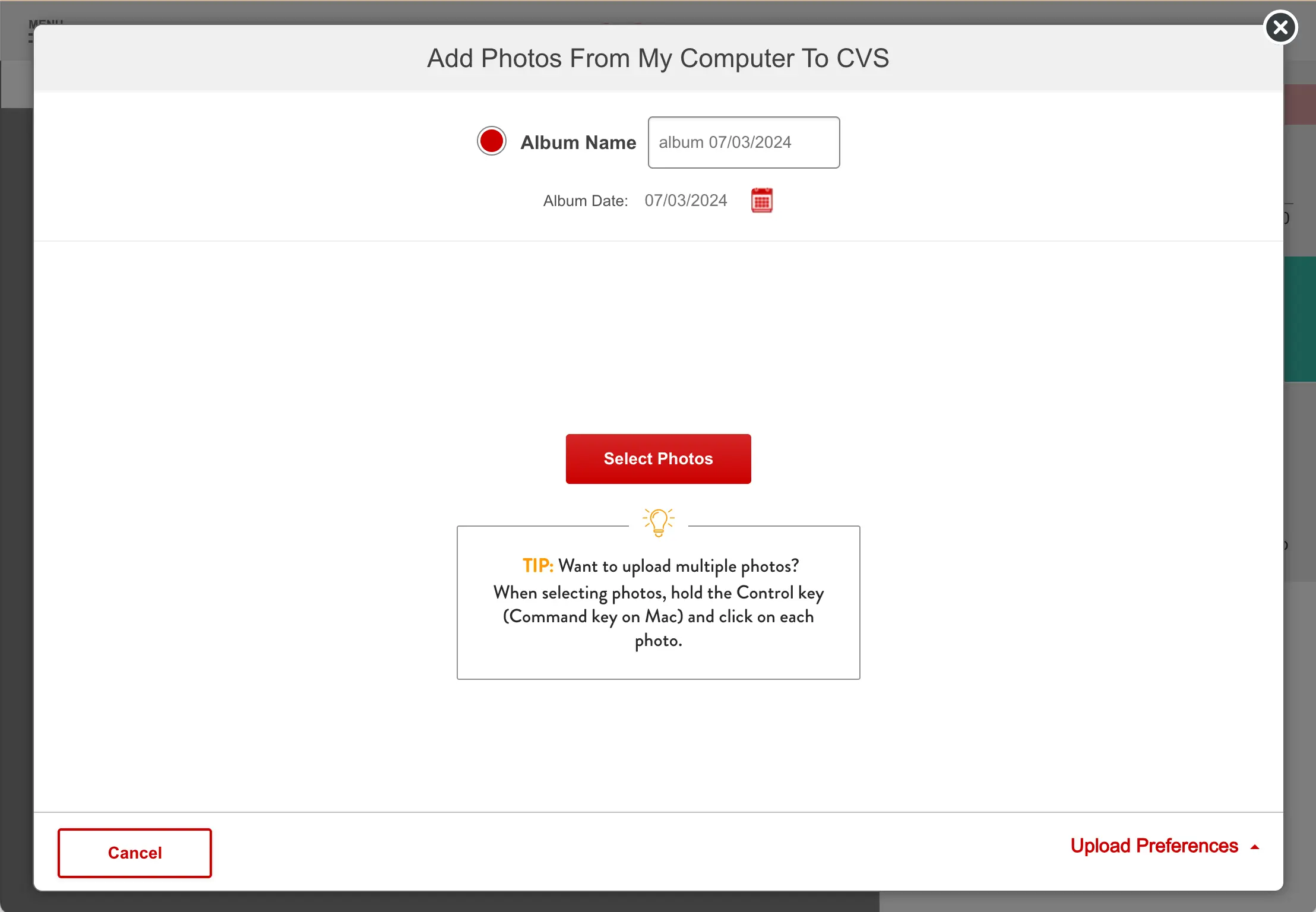
Step 5: Review and Select Quantities
Once your photos are uploaded, you’ll see them displayed on the CVS Photo interface. Here, you can adjust the quantity for each print size. For our example, we are selecting one 4x6 print. Make sure to select "Glossy" as the print finish for the best quality.
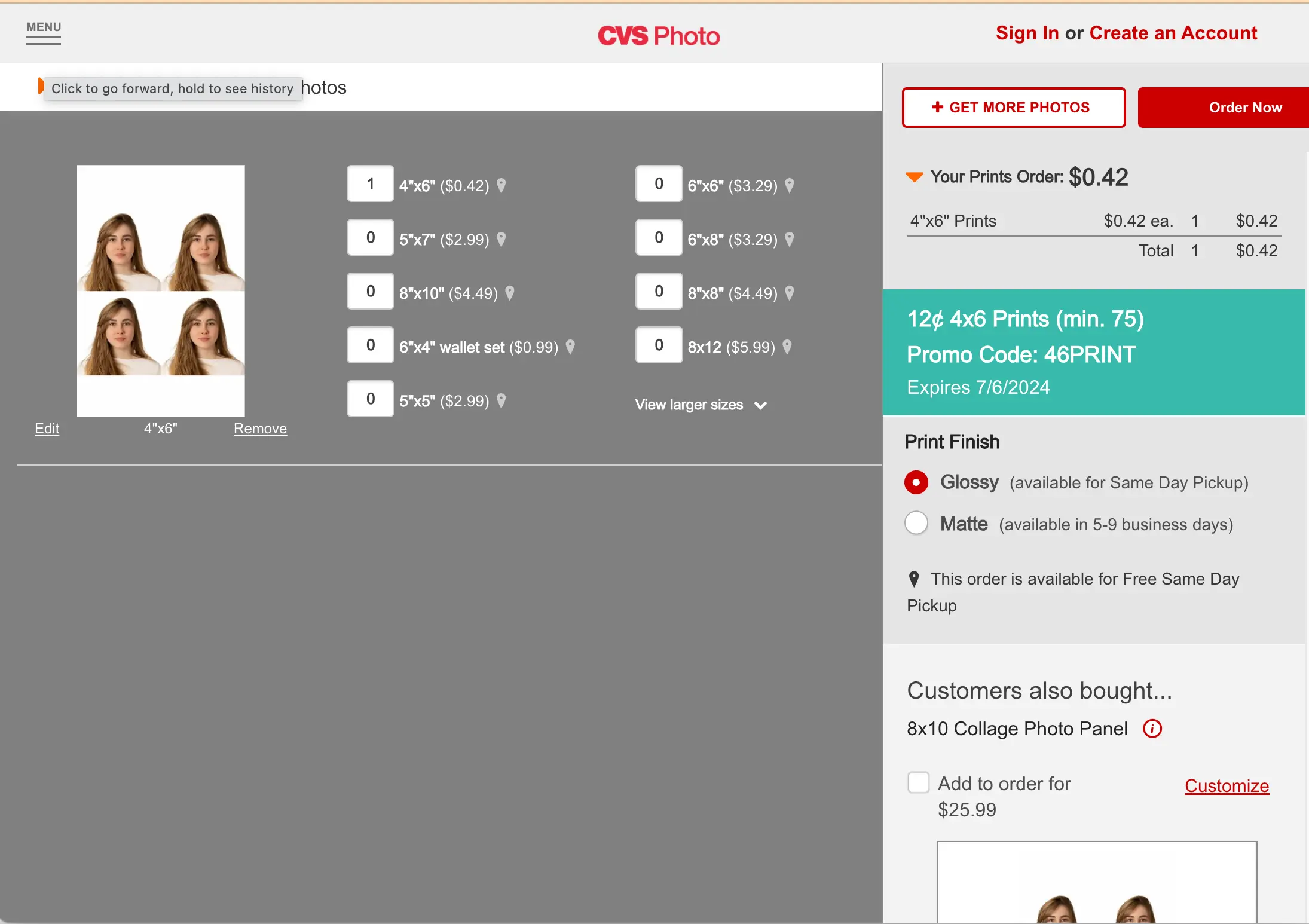
Step 6: Say "No Thanks" to Extra Offers
CVS often suggests additional products, like photo panels or personalized gifts, that you can add to your order. For this guide, simply select "No Thanks" to proceed without adding extras.

Step 7: Choose Your Pickup Option
Now it’s time to decide how you want to receive your prints. Select "Same Day Pickup" and then choose your preferred CVS location by entering your zip code. Make sure to check if the location offers same-day pickup for the product you selected.
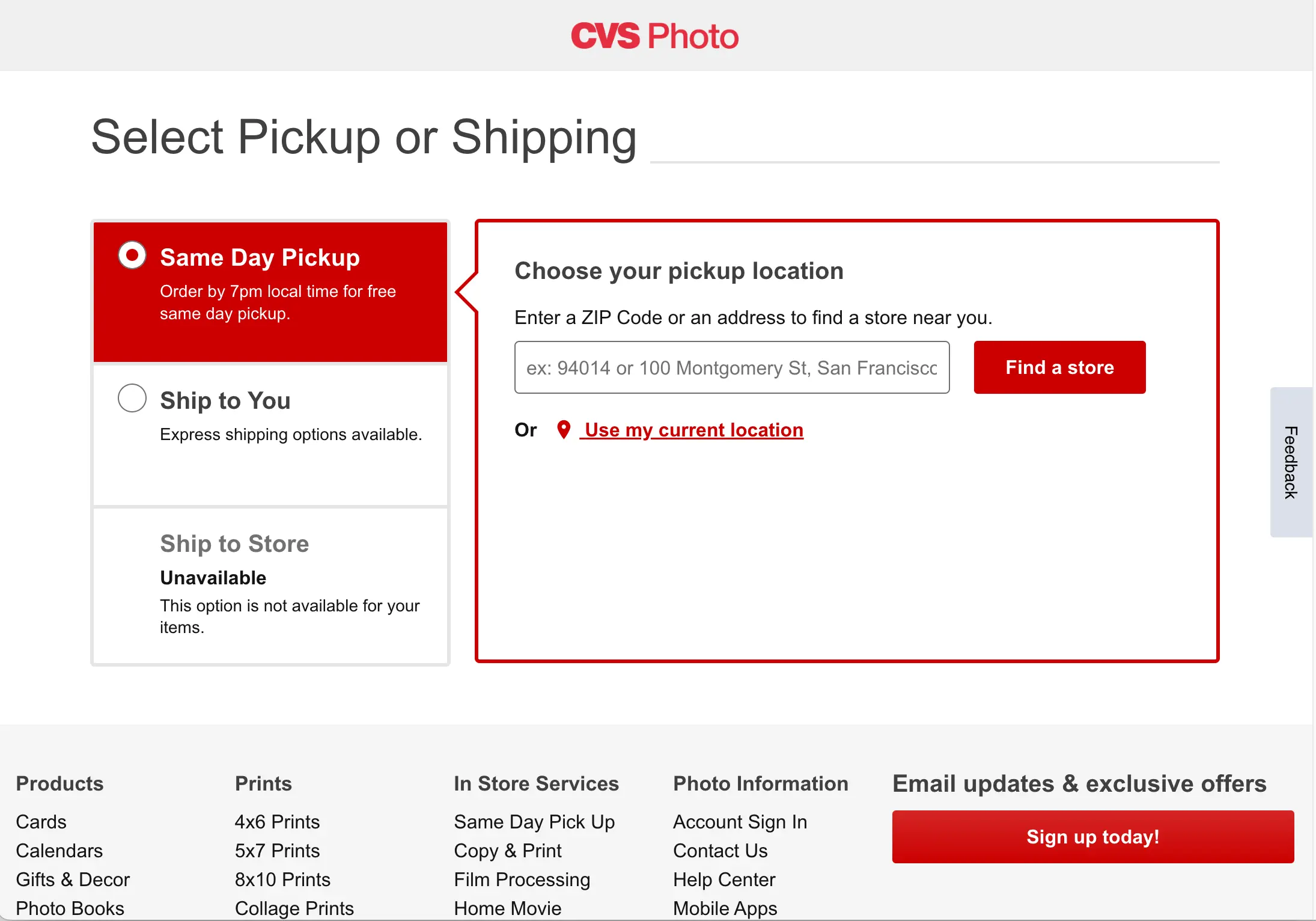
Step 8: Place Your Order
Review your order summary to ensure everything is correct. If you have a promo code, now is the time to enter it. Finally, click "Order Now" to place your order. You will receive a confirmation email with details about when your order will be ready for pickup.
Conclusion
And that’s it! You’ve successfully ordered same-day photo prints from CVS. This service is perfect for those last-minute photo needs, whether it's for a gift, an event, or just to have some memories printed out quickly.
Remember, for passport and visa photos, Snap2Pass has you covered with our easy and reliable service. Just snap your photo, and we’ll handle the rest, ensuring it meets all the necessary requirements for your documents. Happy printing!