author: sandra dateCreated: 2024-01-25 dateModified: 2025-05-20
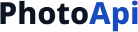
Getting Started with Passport / Visa Photo API
To create an account and start using our API, please contact our sales team at sales@snap2pass.com. They will guide you through the account creation process and provide you with the necessary API credentials.
Overview
This API processes and validates passport or visa photos based on specified document requirements. It accepts multipart form data, processes the image, validates it, and returns the processed image and validation errors if any. Users can submit multiple trials for the same request until the photo meets the required standards.
Note: The maximum upload size for each photo is 9MB.
Base URL
https://api.snap2pass.com
Endpoints
POST /create-photo
Description
This endpoint accepts a photo and form data, processes the photo according to specified document requirements, validates it, and returns the processed photo along with any validation errors. If a request_id is provided, the trial number is incremented for subsequent submissions of the same request.
Request
-
Headers
Content-Type: multipart/form-dataAuthorization: Bearer YOUR_API_TOKEN
-
Body Parameters (multipart/form-data)
input_photo(file) : The photo to be processed. The maximum upload size for each photo is 9MB.request_id(string, optional) : Unique identifier for the request. If provided, the trial number will be incremented.- One of the following sets of parameters is required:
- Set 1: Using Document Specifications
country_code(string) : The country code for the document.document_type(string) : The type of document (e.g., "passport", "visa").
- Set 2: Custom Specifications
width(float) : The width of the photo in the specified units.height(float) : The height of the photo in the specified units.units(string) : The units of the dimensions ("imperial" or "metric").head_to_height_ratio(float) : The ratio of the head size to the total height of the photo.eye_distance_from_top(float) : The distance of the eyes from the top of the photo.background_color(string) : The background color in hex format (e.g., "#FFFFFF").dpi(int) : The resolution of the photo in dots per inch.
- Set 1: Using Document Specifications
Example Requests
Example Request with Document Specifications
curl -X POST https://api.snap2pass.com/create-photo \
-H "Content-Type: multipart/form-data" \
-H "Authorization: Bearer YOUR_API_TOKEN" \
-F "input_photo=@/path/to/photo.jpg" \
-F "country_code=US" \
-F "document_type=visa"
Example Request with Custom Specifications
curl -X POST https://api.snap2pass.com/create-photo \
-H "Content-Type: multipart/form-data" \
-H "Authorization: Bearer YOUR_API_TOKEN" \
-F "input_photo=@/path/to/photo.jpg" \
-F "width=2" \
-F "height=2" \
-F "units=imperial" \
-F "head_to_height_ratio=0.75" \
-F "eye_distance_from_top=0.5" \
-F "background_color=#FFFFFF" \
-F "dpi=300"
Response
- Status Code:
201 Created - Body (application/json):
request_id(string) : Unique identifier for the request. If arequest_idwas provided, it will be the same; otherwise, a new one will be generated.trial_number(int) : Trial number for the request. Increments if arequest_idis provided.document_image_base64(string) : Base64 encoded processed image.message(string) : Success message.validation_errors(array of strings) : List of validation errors, if any.
Example Response
{
"request_id": "123e4567-e89b-12d3-a456-426614174000",
"trial_number": 1,
"document_image_base64": "/9j/4AAQSkZJRgABAQEAAAAAAAD/2wBDAAYEBQYFBAYGBQYHBwYIChAKCgkJChQODwwQFxQYGBcU...",
"message": "Photo created successfully",
"validation_errors": []
}
Error Handling
-
Status Code:
400 Bad Request- Missing or invalid parameters.
- Example Response:
{ "message": "Missing parameter: width" } -
Status Code:
500 Internal Server Error- Server error while processing the request.
- Example Response:
{ "message": "Failed to decode image: unsupported format" }
Validation Errors
The following validation errors might be returned in the validation_errors array:
face_not_straight: The face in the photo is not straight.blurred_photo: The photo is blurred.too_dark_photo: The photo is too dark.eyeglasses_detected: Eyeglasses are detected in the photo.hat_detected: A hat is detected in the photo.sunglasses_detected: Sunglasses are detected in the photo.mouth_open: The mouth is open in the photo.eyes_not_open: The eyes are not open in the photo.no_clothing: The person in the photo is not wearing clothing.not_light_color_background: The background is not a light color.left_ear_not_visible: The left ear is not visible.right_ear_not_visible: The right ear is not visible.camera_too_close: The camera is too close to the subject.
Privacy
We take the privacy and security of your data seriously. Here's how we handle the information you send to our API:
- Image Data: We do not store the input or output images. For security and tracking purposes, we only store a hash of the image.
- Other Parameters: All other parameters sent with your request (such as country code, document type, or custom specifications) are stored for processing and analytics purposes.
This approach allows us to maintain the necessary records for our service while ensuring the highest level of privacy and security for your sensitive image data.
Authentication
We use API tokens for authentication. To authenticate your requests, include your API token in the header of each request:
Authorization: Bearer YOUR_API_TOKEN
Replace YOUR_API_TOKEN with the actual API token provided to you.
To obtain an API token, please contact our sales team.
Accuracy
Due to the nature of AI models, there is a small margin of error in our services:
- We may occasionally fail to remove the background or provide an incorrect validation.
- This occurs at a rate of approximately 3% of all transactions.
- We do not charge for these unsuccessful transactions.
We continuously work on improving our AI models to increase accuracy and reduce this error rate.
Support
We offer multiple levels of support to ensure you get the help you need:
- AI Support Agent: Available 24/7 for general inquiries and common issues.
- Human Support Team: For more complex issues that require personal attention.
Service Level Agreement (SLA)
- Response Time: We aim to respond to all support inquiries within 1 business day.
- Resolution Time:
- Critical issues: 1 business day
- High priority issues: 2 business days
- Normal priority issues: 5 business days
- Service Uptime: We guarantee 99.9% uptime for our API services.
For urgent matters or if you need to escalate an issue, please contact our dedicated support line at api-support@snap2pass.com.
Additional Information
- The API requires specific document dimensions and specifications if country code and document type are not provided.
- The photo is processed and validated based on the provided or default document specifications.
- The API responds with the processed image and any validation errors found during the processing.
- All requests and responses are logged for debugging and traceability purposes. Ensure that sensitive information is handled appropriately in logs.
Supported Image Formats
The API currently supports the following input image formats:
- JPEG (.jpg, .jpeg)
- PNG (.png)
Please ensure that your input photos are in one of these formats to ensure successful processing.
Testing the API
If you want to test the API and save the results, you can use the following bash script. This script sends a request to the API, saves the response, extracts the processed image from the response, and displays other response parameters.
# Send request to API and save response
curl --location 'https://api.snap2pass.com/create-photo' \
--header 'Authorization: Bearer YOUR_API_TOKEN' \
--form 'input_photo=@"/path/to/your/photo.jpg"' \
--form 'country_code="US"' \
--form 'document_type="passport"' > response.json
# Extract base64 image data and decode to image file
base64_string=$(jq -r '.document_image_base64' response.json)
# Display other JSON parameters
echo "Other JSON parameters:"
jq 'del(.document_image_base64)' response.json
# Save the processed image
echo "$base64_string" | base64 --decode > output_image.jpg
Here's what this script does:
-
It sends a POST request to the API endpoint using curl. Make sure to replace
YOUR_API_TOKENwith your actual API token, and/path/to/your/photo.jpgwith the path to the photo you want to process. -
The response from the API is saved to a file named
response.json. -
The script uses
jqto extract the base64-encoded image data from the response. -
It then displays all other JSON parameters from the response, excluding the base64-encoded image data. This gives you a clear view of the API's response, including any validation errors or messages.
-
Finally, it decodes the base64 string and saves the resulting image as
output_image.jpg.
To use this script, you'll need to have curl, jq, and base64 installed on your system. Most Unix-like systems (including macOS) have these tools pre-installed or easily available through package managers.
Remember to handle your API token securely and never share it publicly.
Contact
For further information or support, please contact our API support team at api-support@snap2pass.com.